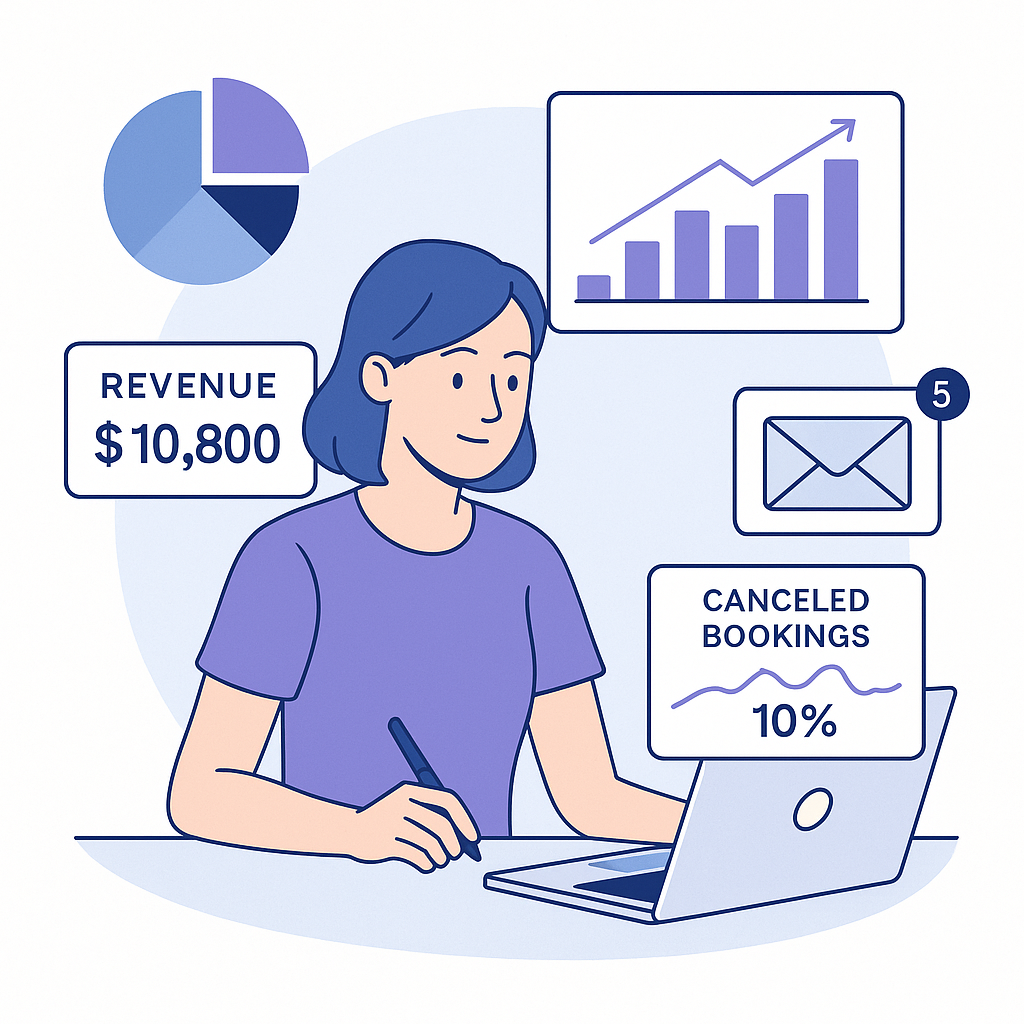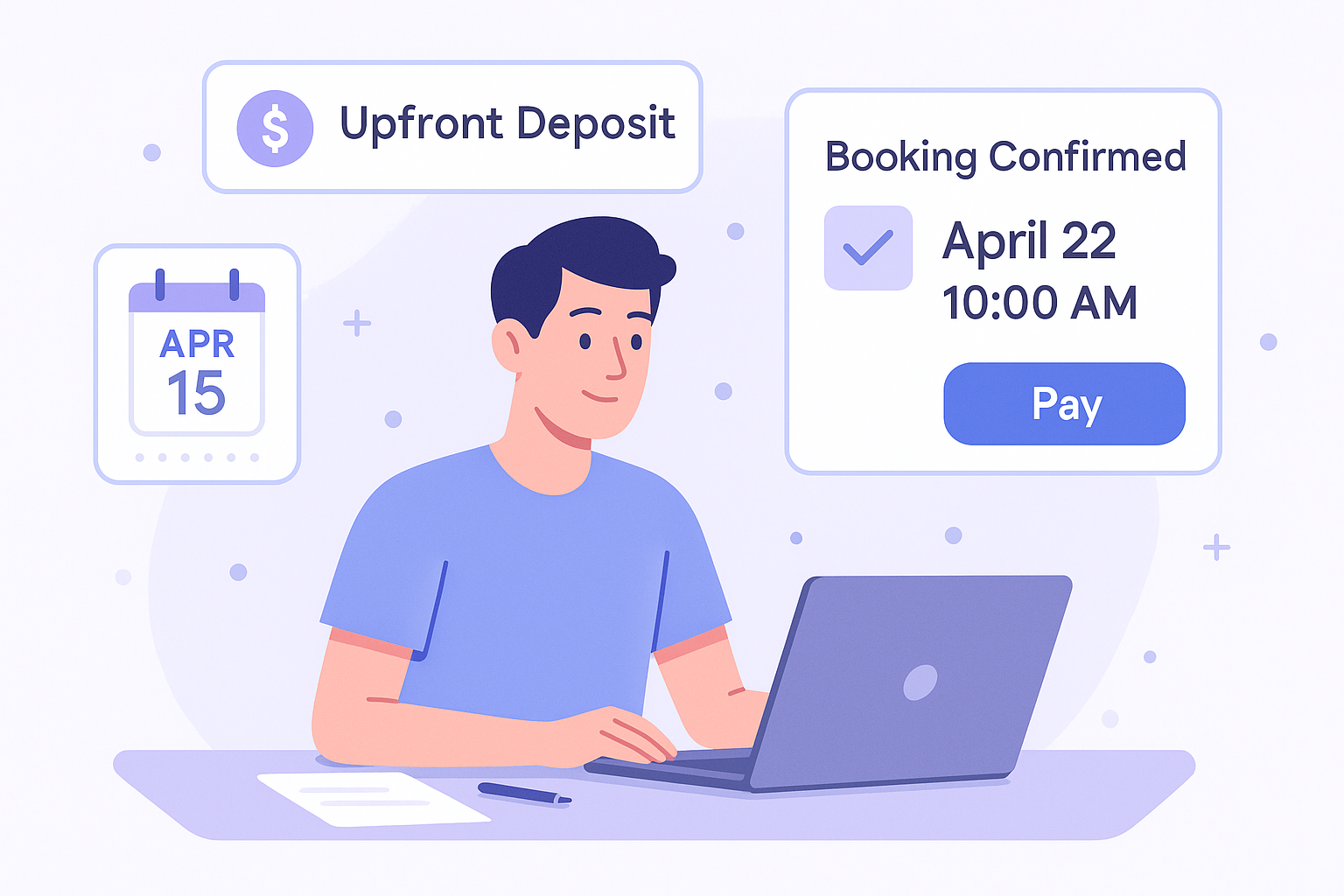How to Create Transcriptions for Videos: A Step-by-Step Guide
Creating transcriptions to video chats and saved videos



As video content continues to dominate online platforms, providing video transcriptions has become a crucial way to improve accessibility, engagement, and search engine optimization (SEO). Transcriptions allow viewers to read the content of the video, helping those with hearing impairments or those who prefer reading over watching. Additionally, transcriptions make your video content more searchable by search engines, increasing the chances of your content being found online. In this article, we'll explore the step-by-step process of how to create transcriptions for your videos.
If you are looking to transcribe saved videos, read on. If you want to transcribe your video chats, try Schemon out by signing up to a free account.
1. Understand the Importance of Transcriptions
Before diving into the process, it's important to understand why transcriptions matter:
- Accessibility: Transcriptions make your content more accessible to people with hearing impairments.
- SEO benefits: Search engines cannot "read" video content, but they can index the transcribed text, improving your video’s visibility in search results.
- User preference: Some viewers may prefer reading instead of watching a video, especially in noisy or quiet environments.
- Content repurposing: Transcriptions can be repurposed into blog posts, articles, or social media content.
With these benefits in mind, adding transcriptions is a smart investment for any content creator.
2. Choose Your Method: Manual vs. Automated Transcription
When it comes to creating transcriptions, you have two main options: manual transcription or automated transcription.
Manual Transcription:
Manual transcription involves listening to the audio of the video and typing out the spoken words yourself. This method is time-consuming but results in highly accurate transcriptions. It’s ideal if your video contains technical or industry-specific language that automated tools might not recognize accurately.
How to do it:
- Play the video and pause it frequently while typing out the words.
- Use a word processing tool like Microsoft Word or Google Docs to format and save the transcription.
- Ensure that speaker names, timestamps, and any background sounds are included where necessary (e.g., [music playing], [laughter], etc.).
Automated Transcription:
Automated transcription uses artificial intelligence (AI) to convert speech into text. This method is faster but may require some editing, especially if the video contains background noise or heavy accents. Many tools offer automated transcription services.
Popular tools for automated transcription include:
- Otter.ai: An AI-powered tool that transcribes spoken words into text in real-time or from recorded audio files.
- Rev.com: Provides both human transcription services and AI-based transcription. It is known for high accuracy.
- Descript: Offers transcription services alongside a powerful video and audio editing platform.
- YouTube: YouTube automatically generates captions for videos. You can download the captions and edit them as needed.
3. Use Transcription Software or Tools
If you’re opting for an automated transcription, here’s how to use some of the popular transcription tools:
- Otter.ai:
- Sign up for an account on Otter.ai.
- Upload your video file or link it via an audio recording.
- Otter.ai will transcribe the speech in the video.
- Review and edit the transcript for accuracy.
- Rev.com:
- Go to Rev.com and select the transcription option.
- Upload your video file.
- Choose between human or AI transcription services.
- Once transcribed, you will receive the document for download.
- Descript:
- Sign up on Descript.
- Upload your video or audio file.
- The platform will generate an automated transcript.
- You can edit the transcript while playing the video/audio.
- YouTube:
- Upload your video to YouTube (public or private).
- After processing, YouTube will generate automatic captions.
- Navigate to the Subtitles section in YouTube Studio, download the auto-captions, and manually correct any mistakes.
4. Format Your Transcription Properly
Formatting your transcription correctly ensures that it is easy to read and understand. Here are some guidelines:
- Include timestamps: If the transcription is long, add timestamps at regular intervals (e.g., every 30 seconds or 1 minute). This helps readers track the transcript alongside the video.
- Identify speakers: If the video has multiple speakers, clearly label who is speaking by using speaker names (e.g., [Interviewer], [Guest], or [John]).
- Capture non-verbal elements: Mention significant non-verbal sounds or actions, such as [music], [laughter], [applause], or [silence].
- Proofread for accuracy: Always proofread the transcription to ensure that all the words and phrases are correct. Automated transcription tools often misinterpret words, especially in technical or noisy videos.
5. Integrate Transcriptions into Your Video
Once your transcription is complete, it’s time to integrate it with your video. Here’s how:
Adding Transcriptions to YouTube Videos:
- Go to YouTube Studio.
- Select the video you want to add transcriptions to.
- Click Subtitles from the left-hand menu.
- Upload your transcription file (e.g., .srt or .txt) or manually paste it into the text box.
Adding Transcriptions to Website Videos:
If you host your videos on your own website, include the transcription as a separate text section beneath the video player. This will not only improve accessibility but also enhance SEO by providing searchable text for search engines to index.
Sharing Transcriptions on Social Media:
If you’re promoting your video on social media, consider sharing excerpts from the transcription as text-based posts. This works especially well on platforms like LinkedIn and Twitter.
6. Review and Update Transcriptions Regularly
If your video content changes or if there are updates, review and update the transcription accordingly. This ensures that viewers always have the most accurate and up-to-date information, which is especially important for educational or instructional videos.
Conclusion
Creating transcriptions for your videos is a smart and accessible way to enhance the value of your content. Whether you choose to transcribe manually or use AI-powered tools, adding transcripts can boost your SEO, improve user engagement, and make your content accessible to a wider audience. By following the steps outlined in this guide, you’ll be able to create clear, professional transcriptions that benefit both you and your viewers.
If you want to transcribe your video chats, try Schemon out by signing up to a free account.