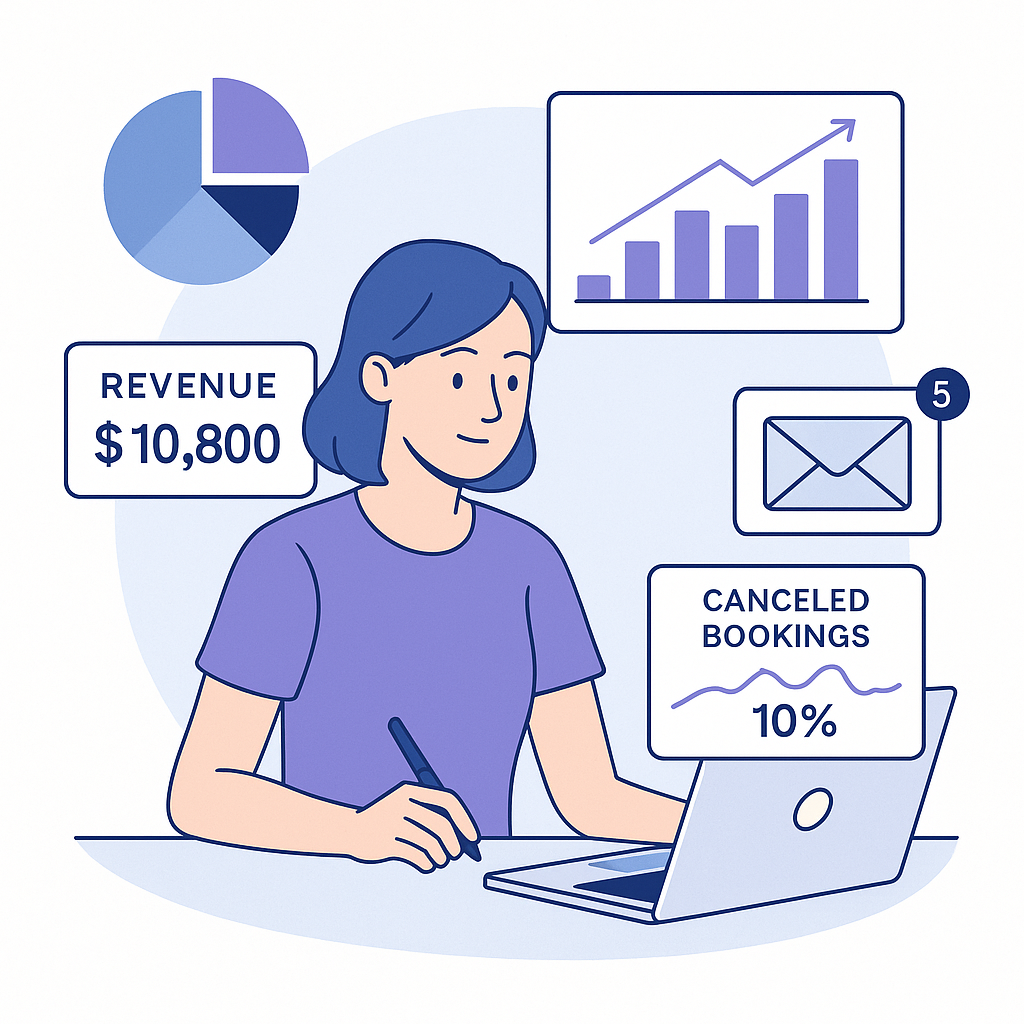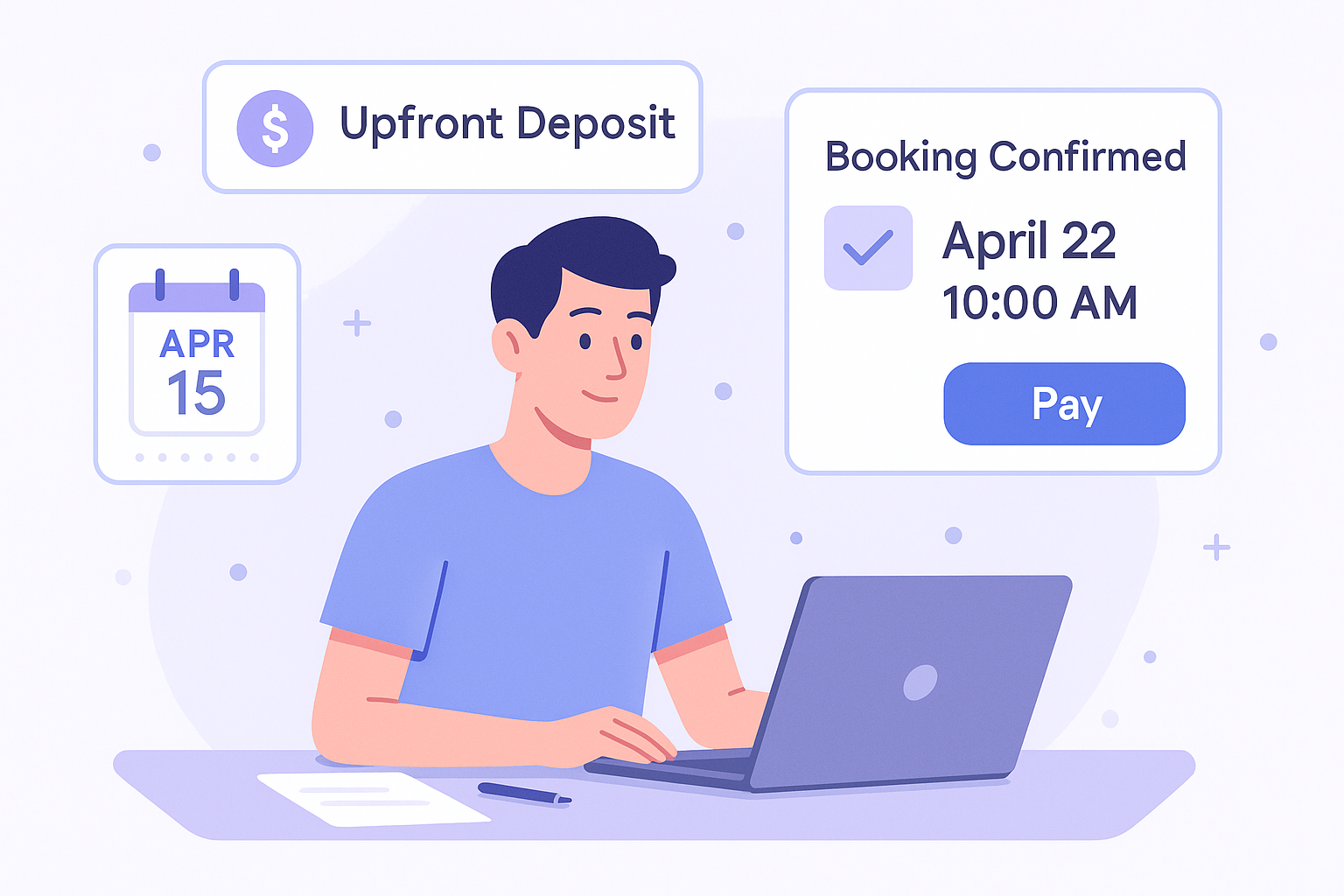Introduction
Email continues to be one of the most popular methods for file sharing due to its simplicity and widespread adoption. Whether you’re sending a document to a colleague, a presentation to a client, or photos to a friend, email offers a quick and efficient way to share information.
However, despite its straightforward nature, the process is not without its challenges. In this article, we will explore the steps involved in sending files via email and address some common issues you may encounter along the way.
How to Send Files with Email
Sending files through email is generally a simple process. Here are the basic steps:
- Compose a New Email: Open your email client (e.g., Gmail, Outlook, Yahoo Mail) and click on the option to compose a new email.
- Attach the File: Look for an attachment icon, usually represented by a paperclip. Click on it, and a file browser will open. Select the file you wish to send.
- Add Recipients: Enter the email addresses of the recipients in the 'To' field.
- Write a Message: It is good practice to include a brief message explaining the file you are sending.
- Send the Email: Once everything is ready, click the send button.
It seems simple, but is it really?
Common Problems and Solutions
Despite its ease of use, several issues can arise when sending files via email. Here are some of the most common problems and how to address them:
1. File Size Limitations
Problem: Most email providers impose limits on the size of attachments you can send. These limits typically range from 10MB to 25MB.
Solution: If your file exceeds the size limit, consider using a cloud storage service like Google Drive, Dropbox, or OneDrive. Upload the file to the cloud storage and include a link to the file in your email instead of attaching it directly.
2. Email Deliverability Issues
Problem: Sometimes, emails with attachments can get flagged as spam or fail to deliver, especially if the attachments are large or if they contain certain file types.
Solution: Ensure that your email's subject line and body are clear and professional to avoid spam filters. If your email still gets flagged, try compressing the file (using ZIP format) or renaming the file extension to something less likely to be flagged (e.g., from .exe to .txt).
3. File Compatibility Issues
Problem: The recipient may not have the necessary software to open the attached file, leading to compatibility issues.
Solution: Before sending the file, ensure it is in a widely accessible format (e.g., PDF for documents, JPG for images). If the file is in a specialized format, consider including instructions on how to open it or providing a link to download the required software.
4. Slow Upload/Download Speeds
Problem: Large files can take a long time to upload or download, especially on slower internet connections.
Solution: Compress the file to reduce its size before sending. Tools like WinRAR, 7-Zip, or built-in compression features in operating systems can help with this. Alternatively, schedule sending large files during off-peak hours when internet speeds might be faster.
5. Security Concerns
Problem: Email is not the most secure method for sending sensitive information, as emails can be intercepted or accessed by unauthorized parties.
Solution: For sensitive files, consider using encryption tools to secure the file before sending. Alternatively, use secure file-sharing platforms that offer end-to-end encryption and password protection.
Conclusion
While sending files via email is a convenient and commonly used method, it does come with its own set of challenges. By being aware of the common problems and their solutions, you can ensure that your file transfers are smooth, efficient, and secure. Always consider the nature of the files you are sending and choose the most appropriate method to ensure they reach the recipient without issues.
A direct alternative to sending files via email is to use Schemon to communicate with your customers. This way you can share files with customers with ease and none of the problems stated above. Click here to start using Schemon for free!